Org/Site Enrollment Issues
Training Issues
Login Issues
Basic Functionality
Entering Historical Shots
Transferring Inventory
Running Reports
Patient Records
FAQs
Who can I contact regarding whether I have successfully enrolled my organization in CAIR2?
You should contact the Local CAIR2 Representative (LCR) who covers your County. The LCR’s contact information will be included in the registration confirmation email sent to you. If you did not receive the email or if you have any questions about the status of your enrollment application, go to the Local CAIR Representative page and contact the LCR who covers your County.
I enrolled by Org/Site in CAIR2. What do I do next?
It may take up to 10 business days for your account request to be reviewed and approved. Once it is approved, your site contact will receive a confirmation email and you will then be able to add users at the CAIR2 Account Update website. If you have any questions regarding Account Update, your manager/supervisor can contact the CAIR2 Help Desk 800-578-7889 or CAIRHelpdesk@cdph.ca.gov.
I enrolled in CAIR2 for data exchange (DX) submission. What are my next steps?
Once enrollment in the CAIR2 IZ Portal is completed, an instructional email is sent to the site contact you provided during enrollment. This email contains instructions outlining your next steps and should be retained for future reference. It is strongly recommended that you share this instructional email with your Electronic Health Record (EHR) system vendor/IT support. If you have any questions or you did not receive the instructional email, please contact CAIRDataExchange@cdph.ca.gov and a Data Exchange Specialist will assist in guiding you through your next steps.
I enrolled in CAIR2 for data exchange (DX) submission. Do I need to request login accounts for my staff?
In most cases, the only user role a DX site will need is the ‘DX Quality Assurance’ (DX QA) user role (see CAIR2 User Roles PDF). This role does not require formal training and allows a member of your staff to monitor data exchange transactions using the ‘check status’ screen as well as to lookup patients and also to access other useful CAIR2 patient reports such as reminder/recall, the ad hoc patient reports, the manage patient status screen (allowing efficient inactivation of inactive patients), and the coming AFIX/IQIP reports that will allow practices to measure coverage rates among their active patients. If your site plans to use CAIR2 to manage inventory, you will need to enroll at least one staff member as a ‘Power’ user so they can login to CAIR2 and enter vaccine inventory. If your site wishes to correct doses manually or enter historical doses or Tb test results, the best role would be the ‘Regular ‘ user role.
If your site is transitioning to data exchange from login use of CAIR2 and you no longer need existing ‘Regular’ or ‘Power’ users, your clinic supervisor/CAIR2 contact can login to Account Update and request that these accounts either be inactivated or changed to either the ‘DX QA’ or ‘Read-Only’ user roles that do not require training.
We are a newly enrolled site. How do we disclose our patients?
Patient disclosure is required before patient data can be submitted to or entered into CAIR. The standard CAIR Notice (disclosure) should be used to disclose patients and is available in multiple languages and also as a waiting room poster in English and Spanish. See the CAIR Disclosure/Sharing Policy page for more details.
How do I sign-up for a training?
Currently, only ‘Regular’ and ‘Power’ users are required and allowed to register for training. Once your Regular user account is created (or we receive a request that your ‘Regular’ account be upgraded to ‘Power’), CAIR2 will send you an email to let you know that you need to take training and provide you the link to register for training.
We currently do not offer trainings to Read-only or School Read-only users. Guides for Read-only and School Users are located on the CAIR2 Training and Resources page.
Do I need to attend training if our org/site submits through data exchange (DX)?
It depends. If you request either ‘Power’ or ‘Regular’ roles for your staff, they will need to attend training. However, the only user role most DX sites need is the ‘DX Quality Assurance’ (DX QA) user role (see CAIR2 User Roles PDF) which does not require formal training. This role is able to monitor DX transactions via the ‘Check Status’ screen and also run a variety of reports including reminder/recall and ad hoc patient reports, to use the ‘manage patient status’ screen to remove inactive patients (coming in June 2020), and eventually to run coverage reports (AFIX/IQIP module, coming in Oct 2020) on children and adolescents in their practice.
If your DX site has requested ‘Regular’ or ‘Power’ users in error, please contact the CAIR2 Help Desk at 800-578-7889 or CAIRHelpdesk@cdph.ca.gov
I already attended training but received an email at my new worksite and telling me I needed to train again. Why?
This is because your new site requested a new user account for you instead of transferring your existing account. You can contact the CAIR2 Help Desk at 800-578-7889 or CAIRHelpdesk@cdph.ca.gov or contact your Local CAIR2 Representative (LCR) and they can transfer your training status to your new site so you won’t be required to attend training again.
I took training but haven’t received my login information yet. Who should I contact?
First, check your email Spam/Junk folder for a message from ‘training@CAIR2web.org’). You can also check with your IT department to make sure your office’s email system is not blocking these emails (especially if other staff at your site are having the same issue). If neither of those things is happening, contact the CAIR2 Help Desk at 800-578-7889 or CAIRHelpdesk@cdph.ca.gov to receive your Temporary Password.
How do I reset my password?
To reset your password, go to the CAIR2 login page and click on Forgot Password. This will take you to the Security Questions screen where you will need to answer one or more correctly before being able to enter a new password.
How can I add or change my security questions?
After logging in to CAIR2, click on manage/access account. From the menu on the left hand side, click on Security Questions under Manage My Account.
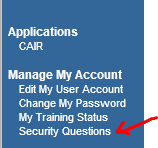
Why was my user account inactivated?
For security reasons, user accounts are inactivated after six months of inactivity. To prevent this from happening please try to login in at least once every month. If your user account is inactive, have your supervisor go to CAIR2 Account Update and re-activate your account.
Note: Depending on how long it has been since you last logged in, you may be required to attend additional training before your access to CAIR2 is restored.
Why is my account disabled?
User accounts are disabled when user has tried logging in more than five times (5) with the incorrect org Code/username/password. To re-activate your user account when it is disabled, please contact the CAIR2 Help Desk at CAIRHelpDesk@cdph.ca.gov and include your Org Code and Username in the email as well as contact information.
Why was my user account terminated?
User accounts are terminated at the request of a supervisor. To have your account reactivated, have your supervisor go to CAIR2 Account Update and submit a request to re-activate your account.
I have a new staff member. How can I get them access to CAIR2?
If your new staff member needs access to CAIR2, please complete an account update at
CAIR2 Account Update. Depending on the user level requested for them, they may need to attend training prior to receiving their login information.
How do I log in to CAIR2?
To log in to CAIR2 go to https://CAIR.cdph.ca.gov and have your Org Code, User name, and password ready. Step-by-step instructions on how to log in to CAIR2 can be found by viewing our Accessing CAIR2 video or on page 6 of the CAIR2 Regular User Guide (PDF).
How do I search for a patient in CAIR2?
Information on how to search for a patient in CAIR2 can be found in by viewing Managing Patients video or on page 8 of the CAIR2 Regular User Guide (PDF).
What do I do when I see the ‘patient has not been disclosed’ pop-up message?
All patients entered into CAIR2 manually or through data exchange must be disclosed prior to being entered. The exception are birth records which are entered but not disclosed. If you see a pop-up indicating that a record you are attempting to open is not disclosed, simply disclose the patient/parent and open the record. Opening the record automatically sets the ‘disclosure’ and the ‘sharing’ fields in the patient record to “Yes” with the date recorded and sets your clinic as responsible for the disclosure.
How do I ‘lock’ a patient record?
If a patient requests that their record be ‘locked’, search CAIR2 for the patient and open their record. Once in the Update Patient screen, click on Patient Information and under Patient Sharing change the Sharing Status from “Yes” to “No” as shown below. If the record is locked by your clinic, please document this in the patient record. The patient can also submit a request to ‘lock’ their record online at the CAIR Forms page.
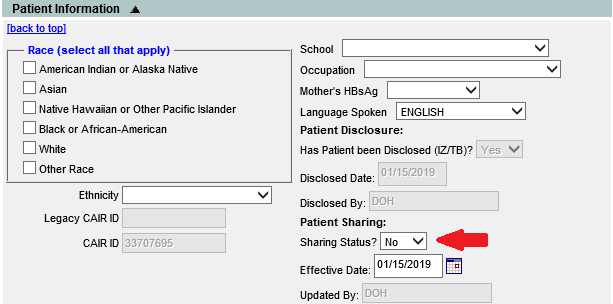
How do I ‘unlock’ a patient record ?
If a patient requests that their record be ‘unlocked’, search for the patient in CAIR2 and open their record. Once in the Update Patient screen, click on Patient Information and under Patient Sharing change the Sharing Status from “No” to “Yes” as shown below. If the record is unlocked by your clinic, made sure to document this in the patient record. The patient can also submit a request to ‘unlock’ their record online at the CAIR Forms page.
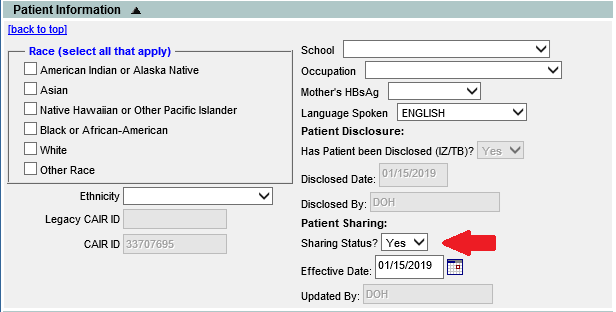
How do I enter historical vaccines?
On the patient’s History/Recommend screen, select the Add Historical Imms button. On the screen that appears, enter the date the vaccines were administered in the box next to the vaccine name. If you don’t see the name of the vaccine you are looking for (except for combo vaccines), click in the empty field under Zoster in the Immunization column and choose from the drop-down list.
If you want to add the Trade Name for the vaccine, click the ‘Add Details’ button and select the Trade Name from the dropdown list. Click the ‘Save’ button when you are finished.
See Page 16 of the CAIR2 Regular User Guide (PDF) or view the CAIR2 Adding Historical Immunizations video. Note: See below for more information about entering historical combo vaccines.
How do I enter historical combination vaccines?
On the Add Historical Imms screen, enter the date the combo vaccine was given under one of the vaccine components (antigens). Then click the Add Details button at the bottom of the screen and select the ‘Trade Name’ for the combo vaccine from the dropdown menu. Then click the Save button. This will add all components of the combo vaccine to the patient’s record.
Important Note: You must select the Add Details button to record all components of the combo shot. If you don’t, only the single antigen you entered will be recorded.
For example, if you need to enter a historical Pediarix shot, you can enter the date the shot was given in the box for DTaP. Then select the Add Details button and select ‘Pediarix’ from the Trade Name dropdown menu. This will then add the date and vaccine into the Patient’s record for all three components (DTaP, HepB and IPV) and document it as a Pediarix shot. See Page 16 of the CAIR2 Regular User Guide (PDF) or view the CAIR2 Adding Historical Immunizations video.
How do I add details such as manufacturer and who administered the vaccine to historical immunizations?
Once you enter the date the vaccine was given on the Add Historical Imms screen, click the Add Details button at the bottom of the screen. You will then be able to add more details about the historical immunization if you have it, including the ‘Trade Name’, ‘Lot Number’ and ‘Organization’ that gave the shot.
See Page 16 of the CAIR2 Regular User Guide (PDF) or view our the CAIR2 Adding Historical Immunizations video.
How do I transfer inventory from one site to another site?
Only Power Users at your site can transfer inventory from one site to another. To transfer inventory out of your CAIR inventory and into another site’s CAIR inventory, follow the steps outlined in the CAIR2 Vaccine Transfers video.
Note: If you receive an error message. it is most likely because either your site or the site you are trying to transfer vaccines to is not set-up in CAIR2 to send/receive vaccine transfers. You cannot do this yourself; you will need to contact the CAIR2 Help Desk to update your/their CAIR2 Org account with this capability.
If you just need to document that you transferred inventory into/out our your CAIR2 inventory, you can use the Transfer In/Transfer Out Inventory modification code (see Pages 4-6 of the CAIR2 Inventory User Guide PDF).
How do I run a Reminder/Recall Report?
This information is covered on Pages 17-27 of the CAIR2 Organizational Reports User Guide (PDF). You can also view the CAIR2 Generating Reminder and Recall Reports video.
Can data exchange sites run reports?
Yes, data exchange sites with a ‘DX Quality Assurance’ user can run a variety of reports including reminder/recall and ad hoc patient reports, can also use the ‘manage patient status’ screen to remove inactive patients (coming in June 2020), and eventually will be able to run coverage reports (AFIX/IQIP module, coming in Oct 2020) on children and adolescents in their practice.
What is the Inventory Transactions Report?
Note: Only Power Users at your site can run this report. This report shows all of the activity that has occurred with your vaccine lots in your CAIR2 inventory during a date range you specify. It will show you any adjustments you have made to lots (e.g., doses administered, receipt of more vaccine, doses that were spoiled, etc.) as well as the name and CAIR2 ID# of every patient that received a dose of a specific vaccine lot. It also gives you a summary of all of these transactions (e.g. total number of immunizations given, total adjustments made) during the date range. In addition to specifying a date range, you can also narrow the report down to a specific lot and funding source of vaccine or a specific transaction type to display on the report.
More information can be found on Page 7-8 in the CAIR2 Inventory User Guide (PDF) or by viewing our CAIR2 Vaccine Inventory video.
When can I use the Inventory Transactions Report?
This report is very useful if you have a discrepancy between the number of doses in your fridge and the number of doses showing in your CAIR2 inventory because it shows you every transaction that impacted a vaccine lot. This includes any inventory adjustments (e.g. doses administered, doses received, transferred doses, spoiled doses) as well as shots given and which patients received those shots.
More information can be found on Page 7-8 in the CAIR2 Inventory User Guide (PDF) or by viewing our Vaccine Inventory video.
How do I run the different reports in CAIR2?
Information on how to run each report in CAIR2 can be found in the various CAIR2 User Guides and Videos at our
Training and Resources page .
Do you offer training on the various reports in CAIR2?
The Doses Administered Report is covered during Regular User trainings. Several reports are covered during our Inventory User Training (for Power users) including the Doses Administered Report, State-supplied Vaccine Report, State-supplied Flu Report, Inventory Transactions Report, Dose-based Eligibility Report, and Vaccine Eligibility Report.
Although we currently do not train on other reports, we may in the future. Instructions on how to run many of the reports in CAIR can be found in the various CAIR2 User Guides and Videos on our
Training and Resources page.
I see multiple records in CAIR2 for the same patient. How can I merge the records?
If you see possible duplicated patient records, complete a CAIR2 Duplicate Record Correction Form (PDF) and email it to the CAIR2 Help Desk. The CAIR2 Team will review and merge the records.
-